Actions
New to the Adoption Score tooling, Adoption Score actions can be used to help guide users toward getting better use out of the Microsoft 365 services.
For example, your organization might have a recommended action to encourage people to use @ mentions in Outlook messages. You can click on the recommended action to view insights behind the recommendation and even get a template message suggestion, as shown in Figure 6.10:
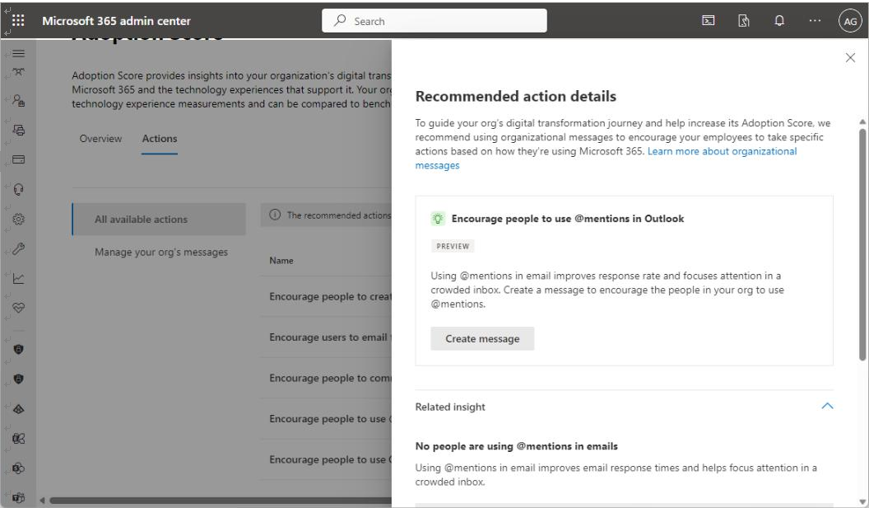
Figure 6.10 – Adoption Score recommended action
Clicking Create message initiates a wizard that will provide detailed information and customization options to help you get your users’ attention and drive impact, improvement, and overall adoption. See Figure 6.11:
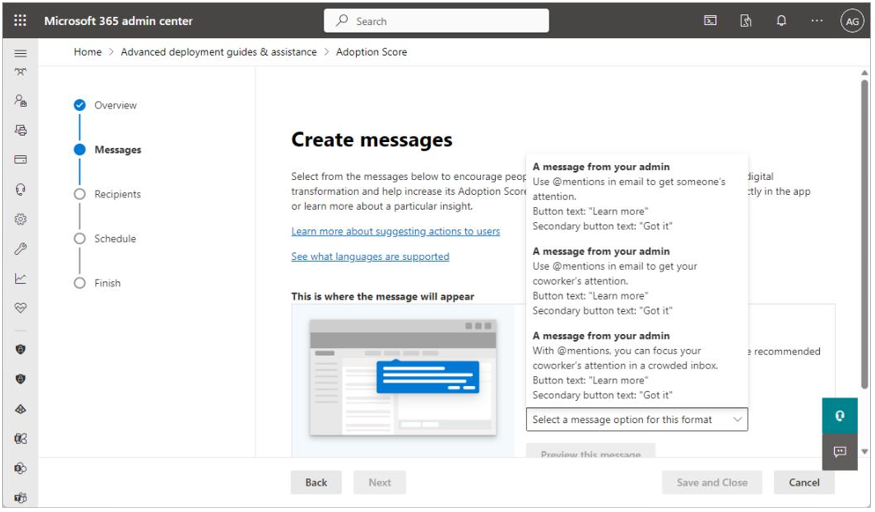
Figure 6.11 – Creating a custom message based on an action
You can even preview the message before sending it, so you can see the experience first-hand.
Exam Tip
There is a caveat with action messages—they cannot be edited at this time.
Usage Reports
Microsoft 365 also provides a number of usage reports.
Microsoft 365 Admin Center
Admin center Usage reports are available for the last 7, 30, 90, or 180 days. See Figure 6.12:
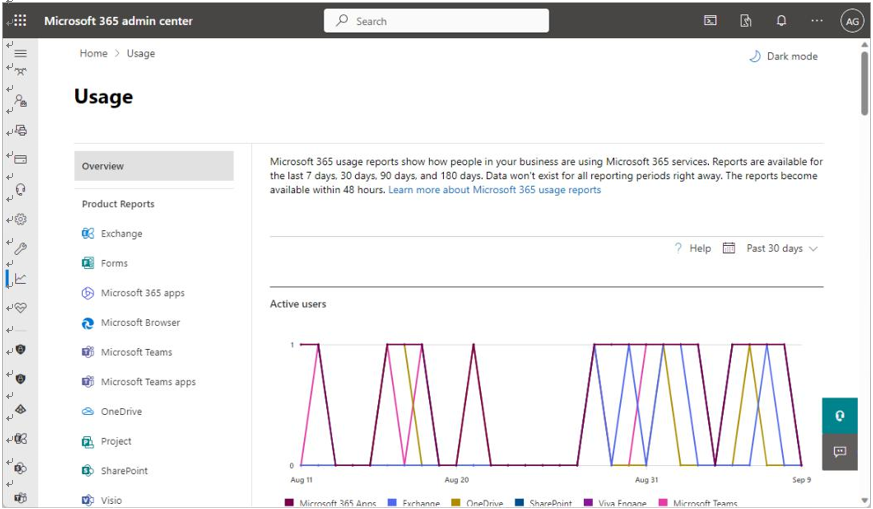
Figure 6.12 – Microsoft 365 Usage metrics
You can access the usage data by browsing the Microsoft 365 admin center
(https://admin.microsoft.com), expanding Reports, and selecting Usage.
In addition to overview reporting data, you can also, in some instances, view per-product data. For example, Figure 6.13 shows a more detailed view of SharePoint Usage metrics:
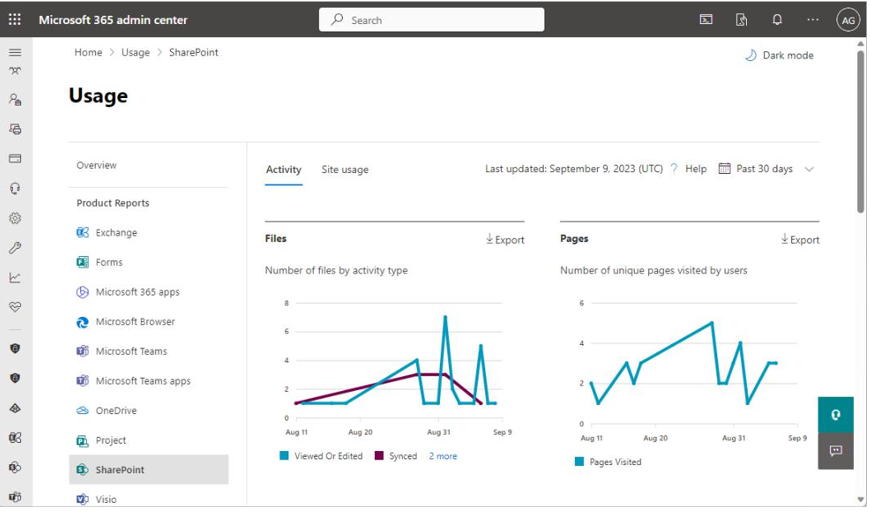
Figure 6.13 – SharePoint Usage metrics
Exam Tip
Data in the Usage metrics is anonymized by default. To display identifiable user information in the Usage metrics reports, navigate to the Microsoft 365 admin center (https://admin. microsoft.com), expand Settings > Org Settings > Services, select Reports, and then clear the Display concealed user, group, and site names in all reports checkbox.